If you have Windows:
In order to transfer files from your desktop or mobile computer to ForexVPS desktop:
1. Before to connect to VPS, open your Remote desktop client, go to Options/Local resources/More
and check local drives on your desktop or mobile computer where your files are and click OK.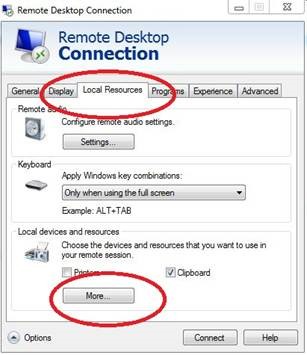
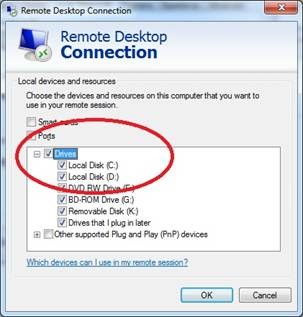
2. Connect to your ForexVPS.
3. Open Computer of your ForexVPS.
4. You will see under C:\ other drive - the drive C:, D:, etc. of your desktop or mobile computer.
Double click and browse your desktop or mobile computer drive C:
5. Copy and paste your files from your desktop or mobile computer to ForexVPS desktop.
Please watch an example video here:
http://www.youtube.com/watch?v=_1pfw3hZXxU
Depends from your home Internet speed and size of files that can continue few minutes or hours.
Before you start the Remote Desktop session, make the Mac disks available to the Windows-based computer.
1.On the RDC menu, click Preferences.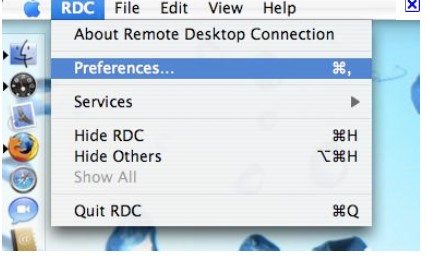
2.Click Drives, and then on the pop-up menu, select the option that you want.
Your disk or folder is now available so that you can access files that are on your Mac from the ForexVPS Windows desktop.
If you make this change after you connect, the disk or folder that you select becomes available the next time that you connect.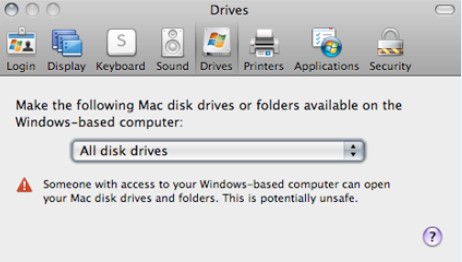
3. Connect to your ForexVPS. On the Start menu, click Computer.
The Mac disk or folder that you have made available is listed with all other disks and folders on your ForexVPS.
Note If you can't see the Start menu, on the View menu, click Full Screen.
To return to window mode later, point to the top edge of the screen until the RDC menu bar appears.
On the menu bar, click View, and then clear the Full Screen check box.4.Open the disk or folder that you want to copy from.
5.On the Start menu, click Computer.
6.Open the disk or folder that you want to copy to.
You should now have two windows open, one for the location that you want to copy from, and one for the location that you want to copy to.
7.Drag the document that you want to copy to the location that you want.
Depends from your home Internet speed and size of files that can continue few minutes or hours.