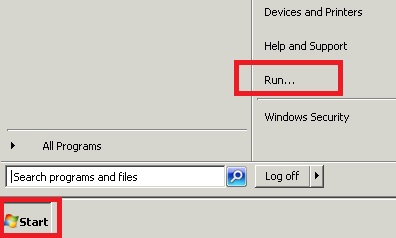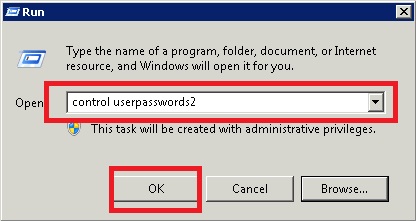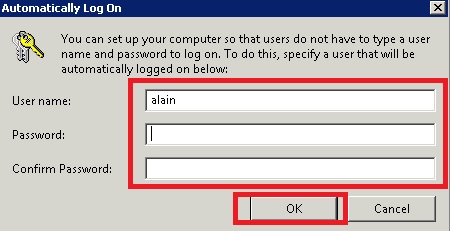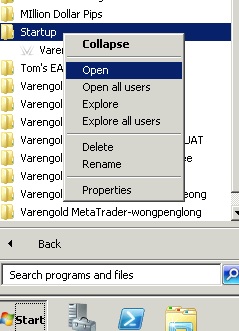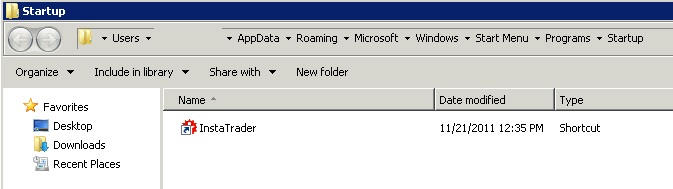1. Click Start, Run, write “control userpasswords2″ and press OK.
2. Select your username from the list and uncheck “User must enter a user name and password to enter this computer” and click Apply and OK. Please be sure that you enter correct password.
3. The next time, when your VPS is restarted, you should be auto logged straight into your desktop.
4. All terminals that you would like to auto start at logon must have shortcuts in Start/Programs/Startup.
Right click Start/Programs/Startup and select Open. Copy and paste shortcut of your terminals.
If you change your password later:
5. Click Start, Run, write “control userpasswords2″ and press OK.
6. Check “User must enter a user name and password to enter this computer” and click Apply and OK.
Repeat steps 1 and 2.